Installing OR&R Software on a Mac with Gatekeeper
If your Mac operating system is version 10.7.5 or higher, Apple has added a security feature called Gatekeeper. This product is intended to protect users from “unknown” applications downloaded from the internet. Because NOAA OR&R developers are not identified Mac developers, you may need to follow some additional steps to allow some of our software products (e.g., GNOME, CAMEO Chemicals, CAFE) to run on your computer. For more information on Gatekeeper, see the Apple page, OS X: About Gatekeeper.
Gatekeeper Message
After you’ve completed your software installation, double-click on the program in the Applications folder to open it. If you see a message similar to the following, then it means that your Gatekeeper settings have prevented the program from opening. The two options for resolving this situation are described below. Note: The screenshots shown in this explanation are for the software, CAMEO Chemicals, but are applicable to other OR&R software.
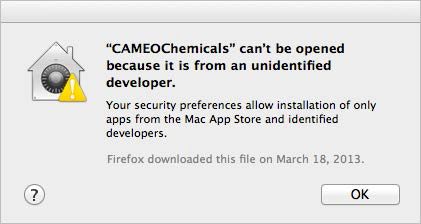
Option 1: Tell Gatekeeper to Treat Your Specific Software Package as a Special Exception
With this option, you can tell your Mac to run the specific software application—even though it is from an unidentified developer. After you complete the following steps, you will be able to run that software on your computer. These steps only need to be completed once, and they do not require you to adjust your Gatekeeper security settings.
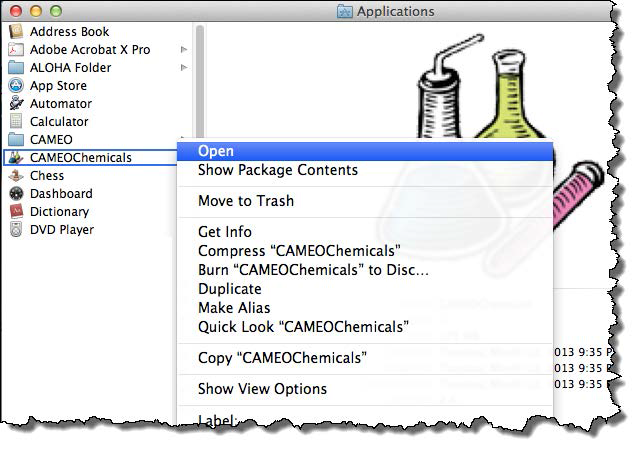
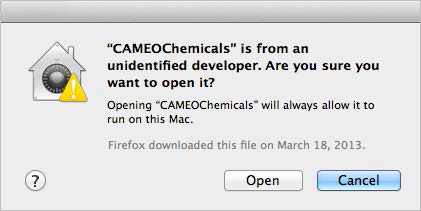
- Open the Applications folder (in a Finder window).
- Control-click (or right click) on the software application file (e.g., CAMEOChemicals).
- Select “Open” from the right-click menu that appears.
- Click “Open” on the dialog box that appears asking if you are sure that you want to open this application.
Option 2: Tell Gatekeeper to Allow All Applications (from Anywhere)
With this option, you can adjust your Gatekeeper settings to allow applications from anywhere—not just applications from the Mac App Store and identified developers. After you complete the following steps, you will be able to run all OR&R software on your computer. Additionally, Gatekeeper will no longer prevent you from running any other applications from unidentified developers.
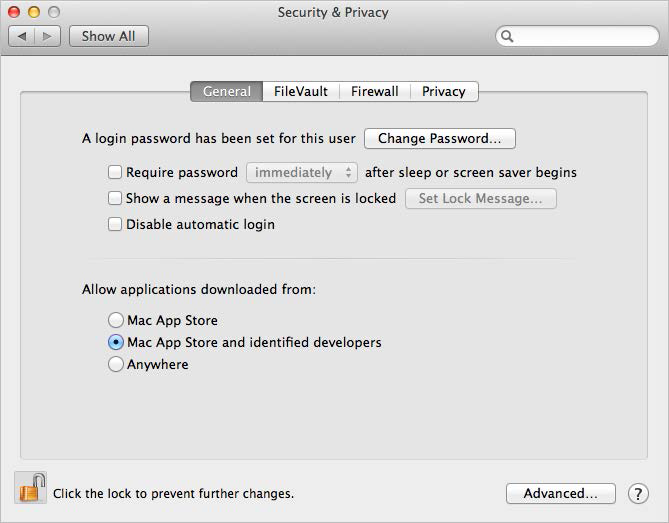
- Open System Preferences.
- Select “Security & Privacy” and go to the General tab.
- Click on the lock icon to make changes. On the dialog box that appears, type in your password and click “Unlock”.
- Select the “Anywhere” option in the “Allow applications downloaded from” section of the tab.
- Apple will present you with a warning about this option. Click “Allow from Anywhere” if you wish to proceed.
- Click on the lock again, and close the window.
 An official website of the United States government.
An official website of the United States government. 